Whether you’re setting up your first Arlo camera or you’ve run into a frustrating glitch, this guide has you covered. From unboxing to fine-tuning, we’ll walk you through everything you need to know to get the most out of your Arlo system — without the headaches.
Let’s break it all down.
🔧 Part 1: Setting Up Your Arlo Camera (Step-by-Step)
Getting started with Arlo is simple, but small missteps can cause future problems. Here’s how to set it up the right way.
1. Unbox and Charge
-
Unpack the camera, battery (if applicable), mount, and cables
-
Charge the camera fully before pairing — even if it has some charge
2. Download the App
-
Install the Arlo Secure app from the App Store or Google Play
-
Create or log into your Arlo account
3. Add Your Device
-
Tap “Add New Device” in the app
-
Choose the correct model
-
Follow the on-screen pairing instructions
-
Make sure your phone is connected to the same Wi-Fi network
4. Name Your Camera and Set Location
-
Choose a name that makes sense (e.g., “Front Door” or “Backyard”)
-
Assign it to a location if you have multiple properties
⚙️ Part 2: Adjusting Key Settings for Better Performance
Once your camera is live, fine-tuning the settings will ensure it works the way you want.
1. Motion Detection & Alerts
-
Set motion sensitivity (start at medium)
-
Adjust Smart Notifications: Choose what you want to detect — people, vehicles, animals, packages
-
Create Activity Zones to limit alerts to specific areas
2. Recording Preferences
-
Set whether to record full motion or specific timeframes
-
Choose cloud or local storage
-
Use “Record Until Activity Stops” for longer clips
3. Schedules & Modes
-
Use “Armed” mode for 24/7 monitoring
-
Schedule different rules for day/night or when you’re home/away
-
Customize actions: record video, send alerts, or trigger a siren
🧰 Part 3: Common Arlo Issues & How to Fix Them
Even the best smart cameras run into issues. Here’s how to handle the most common problems:
✅ Arlo Camera Not Recording?
-
Double-check recording rules
-
Ensure motion detection is active
-
Verify cloud or local storage isn’t full
-
Reboot your device and app
✅ Camera Keeps Going Offline?
-
Check Wi-Fi strength near the camera
-
Restart your router and base station
-
Update firmware
-
Consider relocating the camera closer to your router or mesh node
✅ Notifications Not Coming Through?
-
Make sure app permissions are enabled for notifications
-
Check that Do Not Disturb isn’t on
-
Verify app login is still valid
✅ Night Vision Not Working?
-
Clean the lens
-
Test in low-light manually
-
Make sure night vision is toggled “on” in the app
🔁 Part 4: Resetting & Updating Your Arlo System
1. Firmware Updates
-
Open the Arlo app
-
Go to Settings > Device Info > Firmware
-
Update if a new version is available
2. Resetting Your Camera
If things aren’t working and you’ve tried everything:
-
Hold the sync/reset button (check model-specific instructions)
-
Reconnect through the app
-
Reconfigure rules and settings
🙋 Still Need Help?
If your Arlo system still isn’t working the way it should — or you just want help setting it up perfectly — we’ve got your back.
📞 Contact us here
At ArloServ, we specialize in helping users get the most out of their Arlo smart home systems with easy-to-follow guidance and personalized support.
Final Thoughts
Arlo cameras are powerful, but like all smart devices, they require the right setup and occasional maintenance. With this guide, you should be equipped to handle setup, settings, and common issues like a pro.
Bookmark this page — and feel free to reach out anytime you need extra help.