Many Arlo users face this frustrating issue: people walk by, cars drive past, even deliveries happen — but there’s no footage in the app. If your Arlo camera isn’t recording when it should, don’t worry. There are several common causes and easy fixes.
In this post, we’ll walk you through step-by-step solutions to get your Arlo system recording reliably again.
1. Check Your Recording Settings
Your Arlo camera might be working just fine — but the recording schedule or mode could be misconfigured.
To check:
-
Open the Arlo app
-
Go to Settings > Modes & Rules
-
Choose the correct mode for your camera (e.g., Armed)
-
Make sure the rule includes:
-
Detect motion ✅
-
Record video ✅
-
Push notification (optional) ✅
-
Tip: If you’re using custom modes, double-check every camera’s rule setup.
2. Review Smart Detection Settings (If You Have Arlo Secure)
If you’ve subscribed to an Arlo Secure plan, your camera may be filtering motion types.
Steps:
-
Open the Arlo app
-
Tap Settings > Smart Notifications
-
Make sure the camera is set to detect People, Vehicles, Animals, or All Motion — depending on what you want to capture
-
If only “People” is selected, your camera might ignore everything else
3. Check Your Activity Zones
Activity zones help reduce false alerts, but they can also prevent recordings if set incorrectly.
Check this:
-
Open the camera feed in the Arlo app
-
Tap the gear icon > Activity Zones
-
Make sure the area where motion occurs is inside the zone
-
If needed, redraw or enlarge the zone
Note: Activity zones only work when your camera is plugged in or if you have a subscription.
4. Is Motion Sensitivity Too Low?
Low sensitivity means your camera won’t “notice” some movement.
Fix it:
-
Go to Device Settings > Motion Detection Test
-
Walk through the zone — your camera should blink (or beep) when it detects you
-
If it doesn’t, increase sensitivity under the camera’s mode/rule settings
-
Test again until you get reliable detection
5. Storage Limit Reached? Check Subscription or Local Storage
If you’re out of cloud storage (on a free plan), or if the microSD/USB is full, your camera won’t save recordings.
What to check:
-
Arlo app > Settings > Subscription
-
Confirm that your plan is active
-
If you use local storage, eject and format the card or USB using Arlo Base Station settings
6. Firmware May Be Outdated
Outdated firmware can cause bugs, including recording errors.
To update:
-
Arlo app > Settings > Device Info
-
Check firmware version and tap “Update” if available
-
After updating, restart the camera and retest
7. Restart or Reset (as a Last Resort)
Still not working?
Try this:
-
Restart the camera via the Arlo app
-
If that fails, perform a soft reset by removing and re-adding the device
-
Be sure to reconfigure all recording rules afterward
Final Thoughts
If your Arlo camera isn’t recording when it should, don’t assume it’s broken. In most cases, it’s a simple settings tweak, zone adjustment, or rule misconfiguration.
Need personalized help?
Contact Us — we specialize in helping homeowners get their Arlo systems working exactly the way they should.